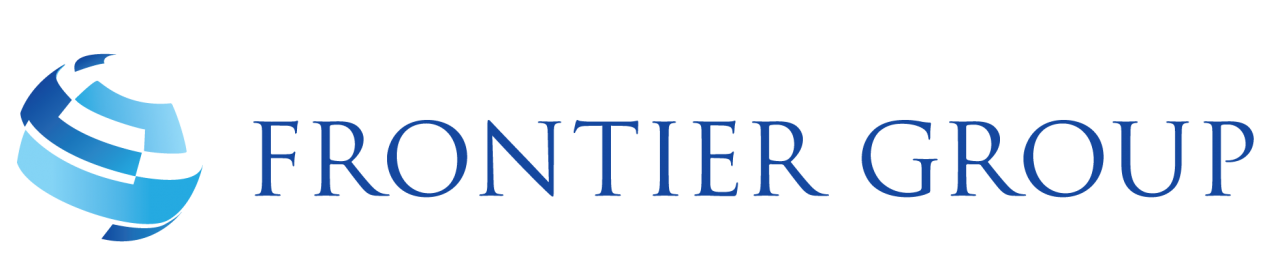Outlook Calender
IMPORTANT NOTE:
Outlook does not automatically update the times or dates should they change, or add new names, so you will need to manually update fixture changes as the season progresses. Or you can delete all the entries and repeat the process with the latest file.
These instructions are for Microsoft Outlook 2010 however it should also work for other versions of Outlook, although menu names and locations may be slightly different. Note you MUST use the instructions if you simply download the file and double click it then only one calendar entry will be added instead of all of them.
1 – ‘Right’ click here to download the calendar file and save it to your Desktop
2 – Open Outlook. Click the File tab. Click Open and then Import.
3 – Select “import an Icalendar (.ics) or vCalendar file (.vcs)” from the list of options. Click Next.
4 – Browse and select the file basic..ics file you downloaded above. Select OK.
5 – Choose whether you wish to import into your current calendar or create a new separate one.